First Step: Define Your Query
In this step, define the filters that will bring in the relevant posts you need. You can do that by writing a Boolean query like you would do with the live data.
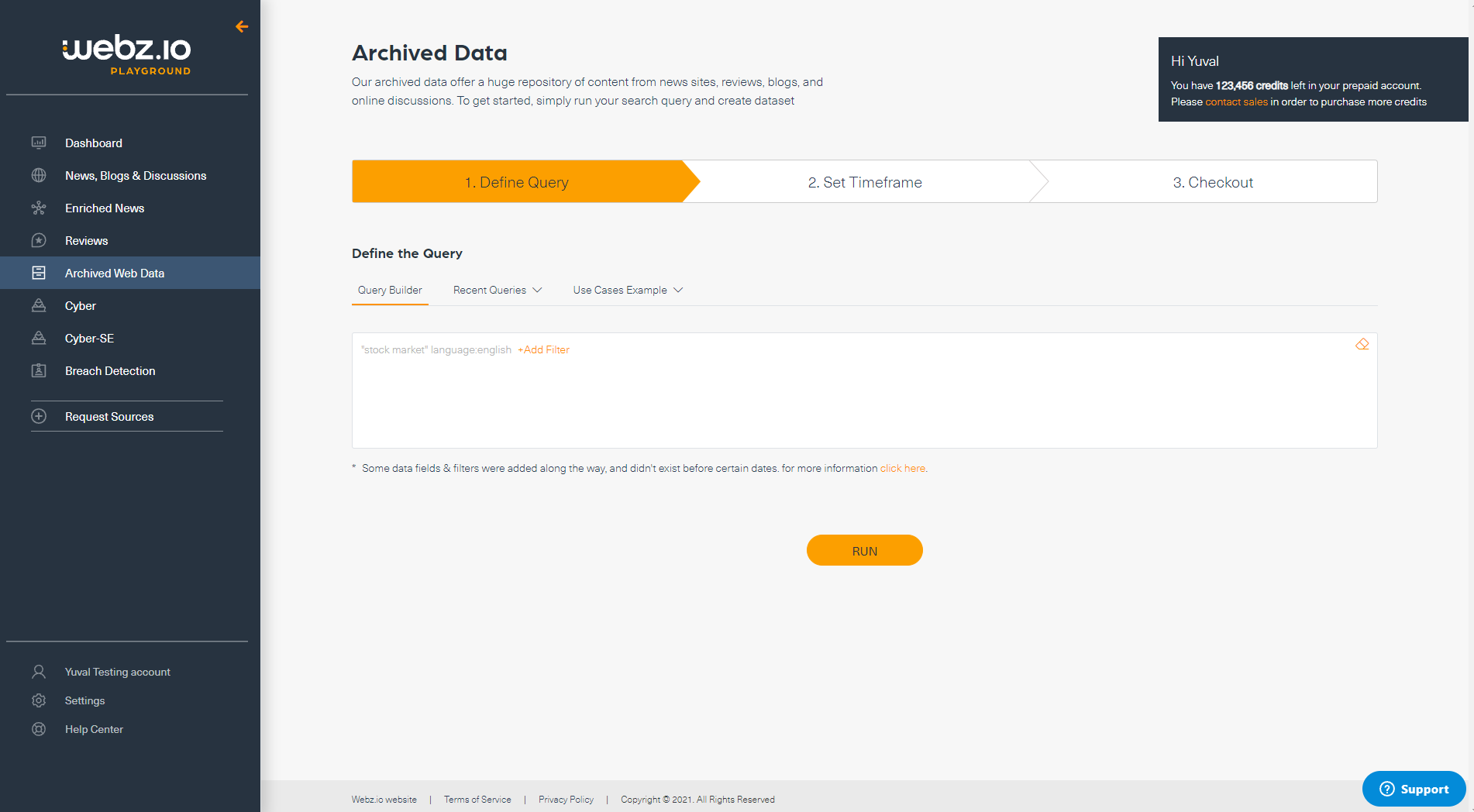
When your query is ready, click on the RUN button to preview the results. Check them to ensure that they are relevant, since the same query will be used to filter data from the archive.
The following example uses the query “Donald Trump” language:English:
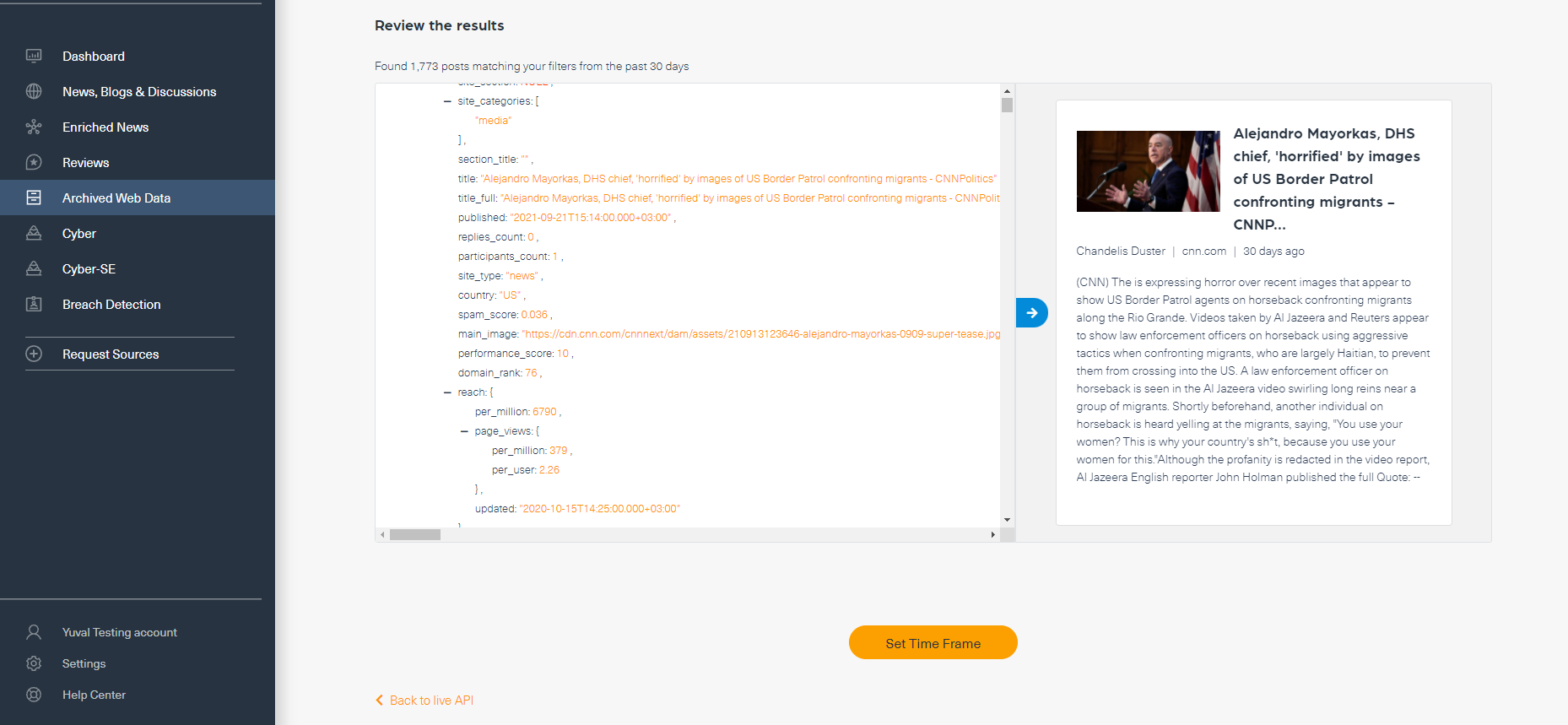
Second Step: Set a Timeframe for your Query
Now that you have your query ready, you can define the start month/year and the end month/year to restrict your data. Note that as you change the timeframe, the estimated number of posts changes as does the price.
The estimated total number of posts is calculated by querying 30 days live data and then multiplying the resulting count by the number of months spanned by the archive request.
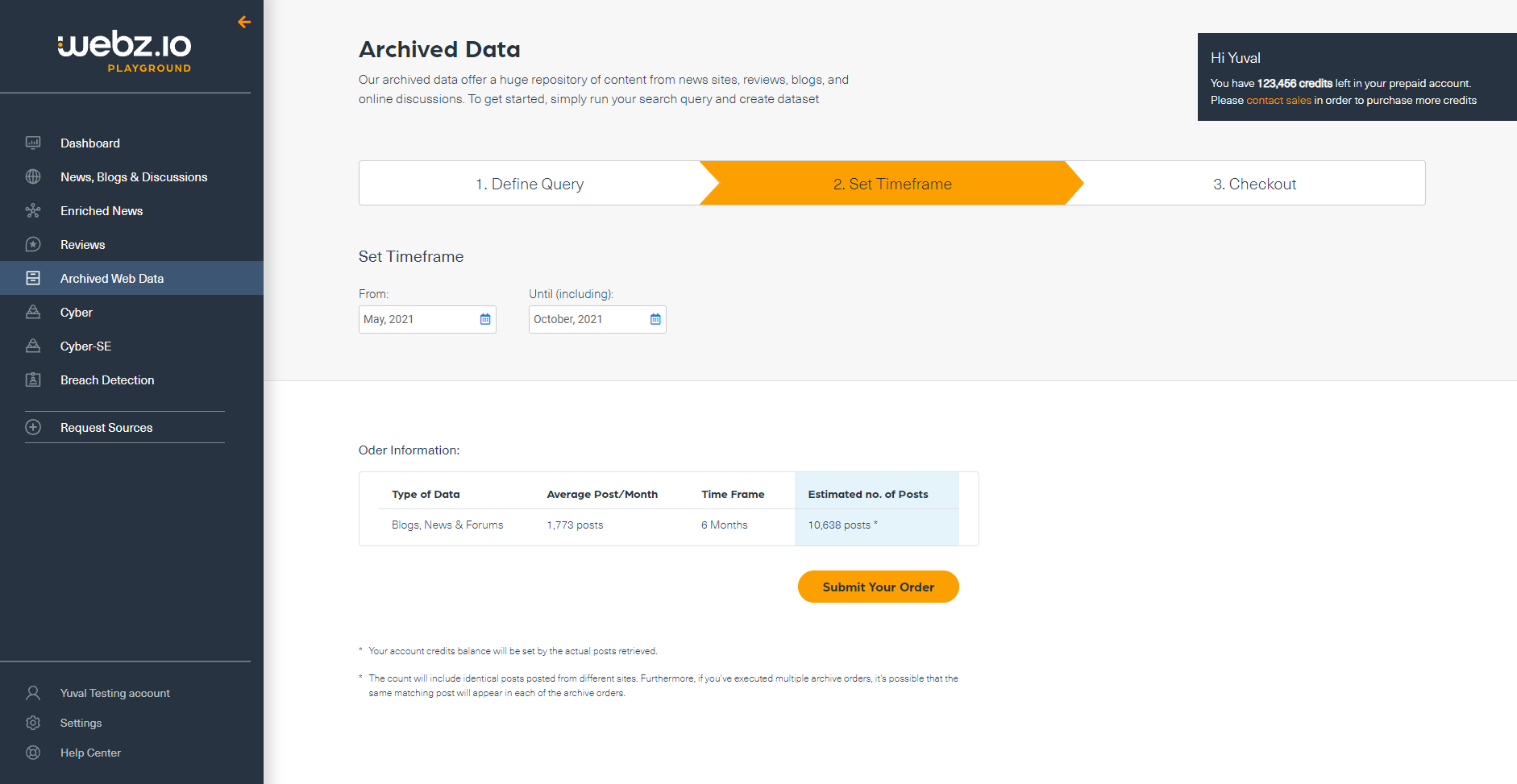
Third Step: Checkout
Having approved your order, our system will commence retrieving the data. It may take a few minutes to a few hours to retrieve all the data.
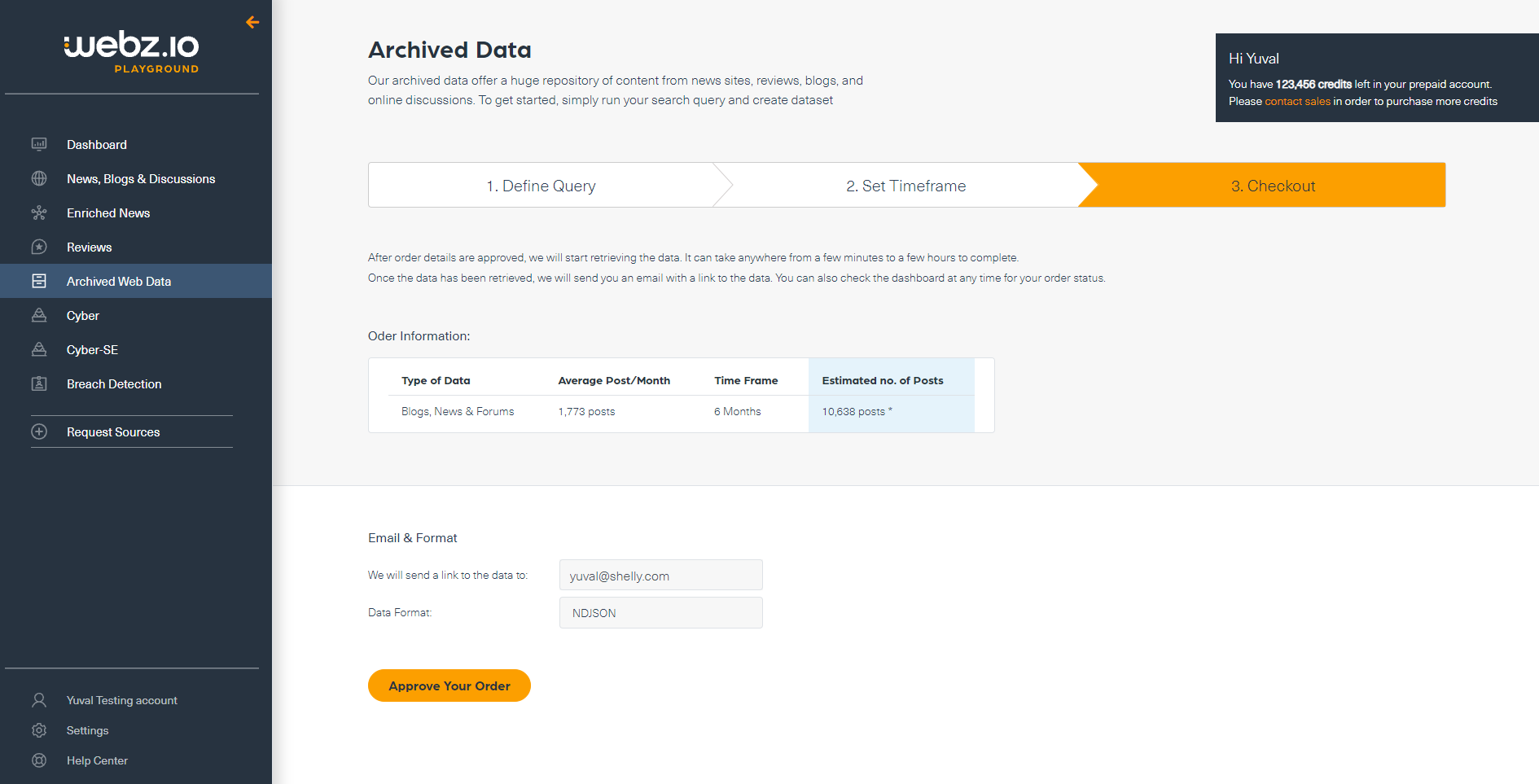
When the job is completed, we will send you an email with a link to download the data.
You can also check the dashboard for your order status.
Ready to retrieve Historical data using the Archive UI?
Go see the Wizard↗ 🎩
